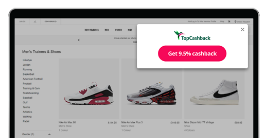To make sure TopCashback is recognized as the 'Last Referrer' and tracks your purchase correctly, our cookie must be the last one placed on your device before you buy something.
Other websites, like comparison or voucher code sites, use their own cookies. These can replace TopCashback’s cookie, meaning they get paid for your purchase, and you miss out on cashback.
To avoid this, clear your cookies before clicking through to TopCashback. Here’s how to clear cookies for different browsers:
Internet Explorer
- Open Internet Explorer.
- Click Tools (top-right corner) and then Internet Options.
- Under Browsing history, click Delete.
- Tick Cookies and website data and click Delete.
Firefox
- Open Firefox.
- Click Menu (top-left corner), then go to History > Clear Recent History.
- Set Time range to Everything and tick Cookies.
- Click Clear Now.
Chrome
- Open Chrome.
- Click the 3 dots (top-right corner), then go to Tools > Clear browsing data.
- Set Time range to All time and tick Cookies.
- Click Clear data.
Safari
Mac
1. Open Safari
2. Select Safari > Settings
3. Clear Privacy
4. Click manage websie data
5. Select one or more websites
Click remove or Remove all
iPhone Or iPad
1. Open settings
2. Select Apps > Safari
3. Tap Clear History and Website Data
By clearing cookies, you’ll ensure TopCashback can track your purchase and you get your cashback.
« TopCashback FAQs and Help Overview